|
|
|
| Return to Resume | Return to Portfolio | <--Back | Next--> |
Double-click
on the Compuserve Icon on your desktop.
Click
“dial” if at work.Choose “home”
and click dial if at home.
Wait
for modem to dial.A black screen
will appear.Wait for the square
shaped figure to show up in the box, and click “done”: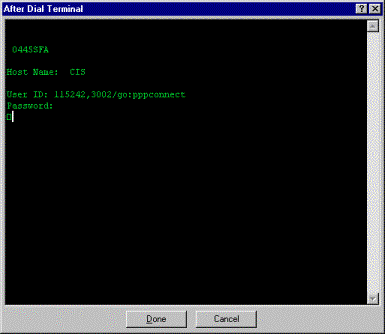
Compuserve
will verify your username and password (which are already saved).You
are now online.
Click
the Netscape navigator(looks like a ship’s wheel)button
in the upper right of your screen(3rd from right).
Choose
a favorite or type in the address you wish to locate.
Sign
on to Dashboard.
Check
the Alert Center box.
If
the Alert Center box says you have no new alerts, you have no new alerts.
If
the Alert Center box says you have new alerts click on the Alert Center
link.This brings you to the alert
center page.Click on an individual
alert to read/print the details of that alert.Alerts
come in 4 flavors:
·Customer
forms are electronic loan applications submitted on the website.They
may or may not be complete, as the customer can choose to submit on any
page.When a customer begins an application,
they receive an automatically generated email from the site, thanking them
for their information, and telling them how the process works.When
they submit an application, they see a form telling them that we will contact
them within one business day.
·Customer
testimonials are letters written and submitted on the site by customers
with the view of being published on the site.When
a customer submits a testimonial, they see a form telling them that if
we need to edit their testimonial, we will review any changes we make with
them prior to publishing.
·Customer
requests are requests for further information from clients or realtors.When
these are submitted they see a form telling them that we will contact them
within one business day.
·Publications
are contacts that come from the bank itself, such as emails noting changes
to the website and approval.
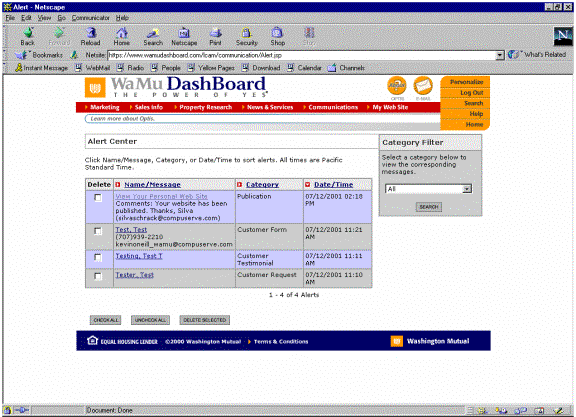
To
delete an alert, either check the box next to the alert, (if you’re sure
you don’t need any information from it, and click on the delete button,
or click on the alert, double check that you have no future need for the
information, and click the delete box next to the alert.
If
there are many alerts on your dashboard, say, due to a marketing blitz,
they will display 20 at a time.To
prioritize these, you can go to the category filter menu and filter by
form, testimonial, publication or request.Obviously,
you want to handle the forms first, then the requests, then publications(which
should be rare, since these only affect changes to the website), then testimonials,
which have no response time.You
can also prioritize the leads by clicking on the fields at the top, such
as name/message, category, and date/time.Name/Message
alphabetizes, category places them by the category’s alphabetical order
and date/time, sorts by date and time from oldest to new.The
default categorization is new, unread alerts by date/time from oldest to
new, with the previously read alerts beneath those by date/time from oldest
to new.If there were hundreds of
requests on the alert center, the best sort method would be to apply a
category filter, then sort by date/time, and take them in order.
If
a customer emails you from the webpage, that mail will go to the wamu@compuserve
account.This account can be accessed
from Kevin’s Wamu laptop by double clicking the netscape messenger icon
on the desktop.To get new mail,
click the Get Message button in the upper left hand corner.If
you are prompted for a password, type in ********.Netscape
Messenger works just like Outlook or any other email program in terms of
reading, forwarding, deleting, or replying to messages.
To
access Kevin’s WaMu compuserve account using his personal laptop:
·Sign
on to AOL
·Click
the envelop icon in the bottom left corner of the taskbar, OR go to the
Start Menu and click on Outlook Express.
·Click
on send/receive.Wait for the mail
to download.
·Click
on the Unread Mail link to access your mail.
| Return to Resume | Return to Portfolio | <--Back | Next--> |